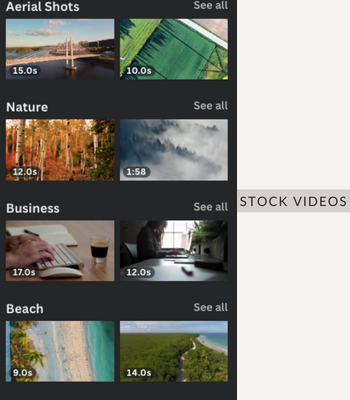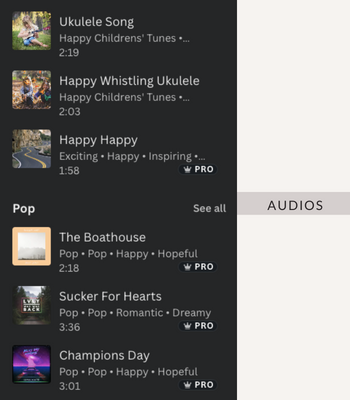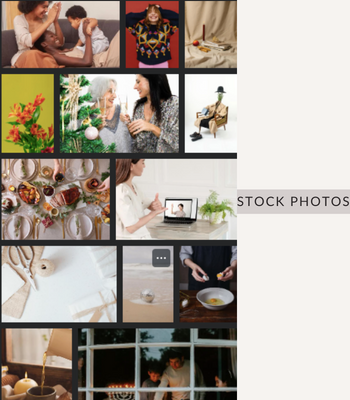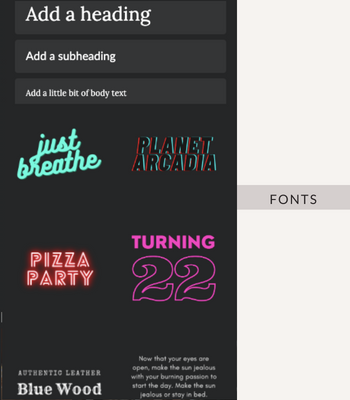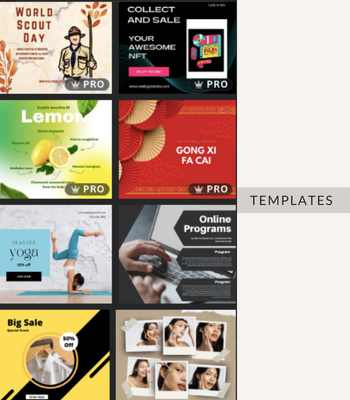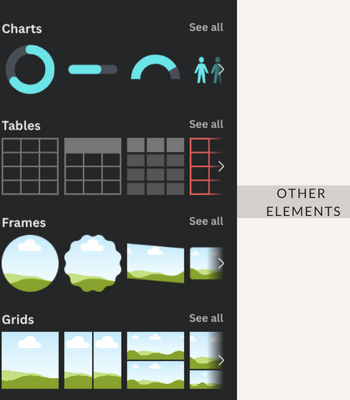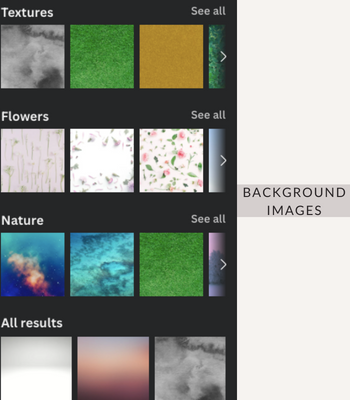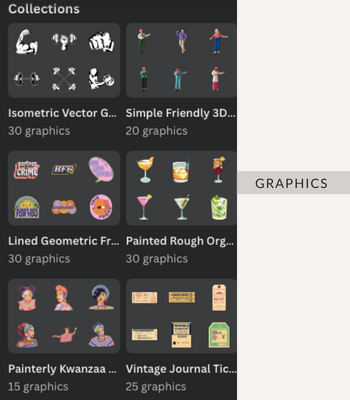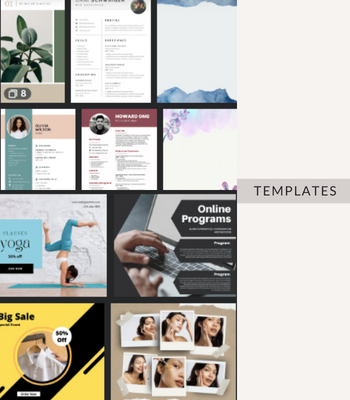This page contains affiliate links. Meaning, I get a commission if you purchase through my links, at no extra charge to you. Read the full disclosure here
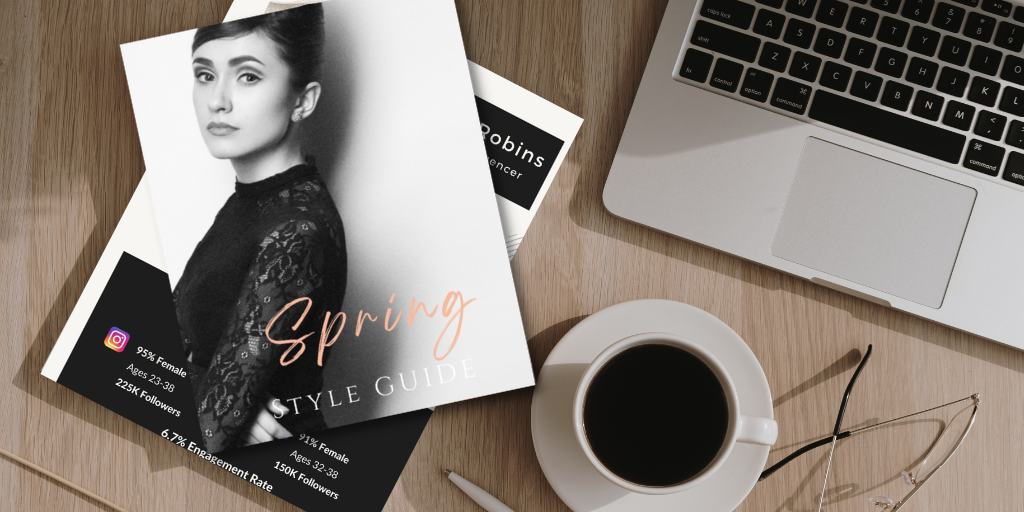
Are you new to designing and feeling overwhelmed by the prospect of creating professional-looking designs quickly? Or are you a designer looking for an intuitive and powerful design tool? Then, look no further-the best option for non-designers and people who do not have the technical skills to work on softwares like photoshop would be to choose this amazing online design platform- Canva.
What Is Canva?
Canva is an online design platform that makes it absolutely easy for anyone to create beautiful and stunning designs, no matter their experience or technical skills in a matter of minutes, absolutely free of cost.
It provides an intuitive drag-and-drop interface, with powerful editing capabilities and a vast library of templates and elements, so users can design amazing visuals quickly and easily.
With Canva, you can create stunning posters, flyers, logos, brochures, presentations, business cards, and much more in a matter of minutes with its ready to use templates.
The platform also includes features such as sharing, collaboration, and exporting options, making it the perfect tool for both personal and professional projects.
Canva is an incredibly user-friendly platform that makes designing easy and fun, even if you’re a complete beginner.
In this article, I will cover everything you need to know to get started with Canva that will help you in your design process. So let’s get started!
How To Get Started With Canva
The first step to using Canva is to create an account. You can sign up for free using your email address or you can even use your Facebook or Google account.
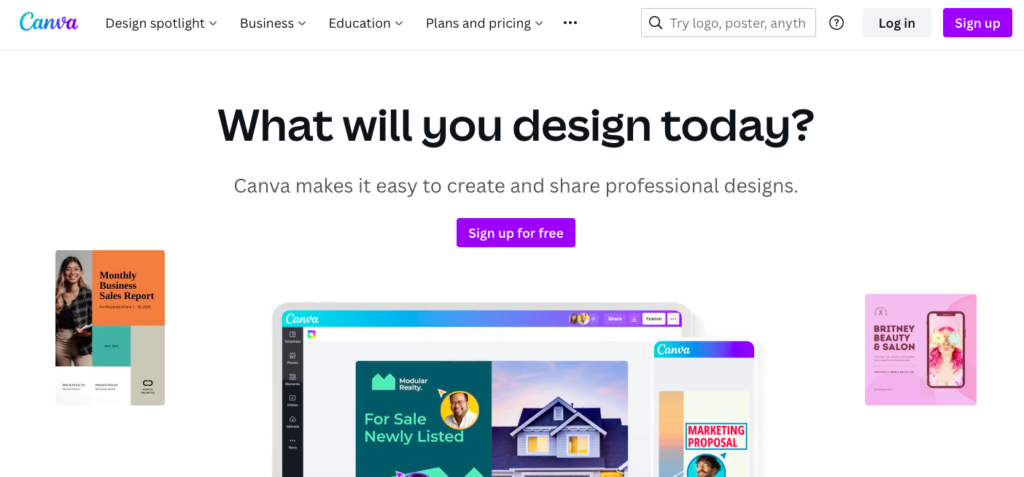
Once you’ve created an account, you’ll be taken to the design dashboard. This is where you can find templates and tools to help you create amazing designs.
Choose your desired document type, such as social media posts, presentations, or documents, or you may choose custom design and enter the dimensions you need for your design.
Once you have selected your document type/size, you will be directed to a page where you can start your design process.
You can upload your own images or find royalty-free images from Canva’s library of over a million stock photos, illustrations, and elements.
Customize your design by adding text, shapes, lines, and other design elements.
Once you have completed your design, click the download button to save it to your computer or device.
Finally, share your design with the world by posting it on social media or sending it out to clients and colleagues!
Click here to grab your Free Canva Account here!
Who is Canva best suited for?
Canva is a platform well-suited for designers as well as non-designers who need to create visual content for social media, marketing materials, presentations, and other design projects. However , it will be highly helpful for those who would like to create something quickly and have difficulty in working with softwares like photoshop.
Canva is used by Individuals and Teams

Canva is also suitable for Teachers and Schools
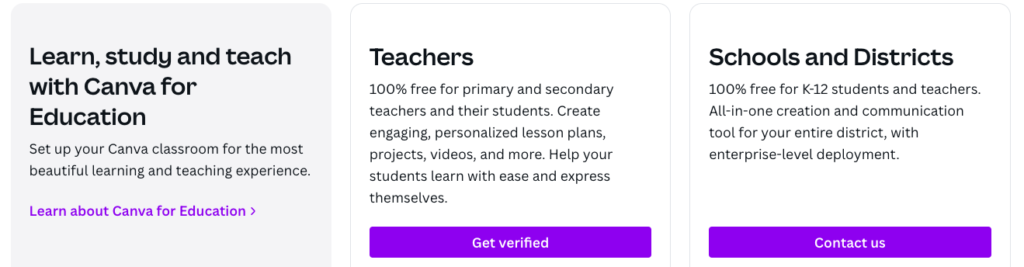
Best Canva Features
Canva offers a wide range of features that make it easy for users to create professional-looking designs quickly and easily. Some of the best features of Canva include:
Templates
Canva offers a wide range of templates for a variety of design projects, including social media posts, business cards, resumes, and more. These templates are customizable and can be easily edited to fit your specific needs.
Graphics
Canva has a large library of graphics, including icons, shapes, and illustrations that can be used in your designs. You can also upload your own graphics and use them in your designs.
However,if you are a free Canva member or Pro member, it is worth reading their Canva License agreement for yourself to make sure you have the most current and accurate information.
Design tools
Canva offers a variety of design tools, including text and shape tools, filters, and image resizing, to help you create professional-looking designs.
Collaboration
Canva allows you to collaborate with others on your designs, making it easy to work with a team or delegate tasks.You can use the sharing feature as a way to send designs to each other and add them to your own Canva design gallery.
Mobile app
Canva has a mobile app that allows you to create and edit designs on the go. It is similar to the browser version, except with the difference mainly being the interface adjusted to be optimized for mobile portrait view.
Integration with other tools
Canva integrates with a variety of tools, including Google Drive, Dropbox, and more, making it easy to access and use your designs in other applications.
Canva’s Font library
Canva’s font library includes a wide selection of fonts, including sans-serif, serif, display, and handwriting fonts, as well as a variety of styles, such as bold, italic, and underlined. In addition to the fonts included in the font library.
Canva allows you to upload your own custom fonts to use in your designs. Canva’s font library is constantly being updated with new fonts and styles, so you’ll always have access to the latest and greatest fonts.
Canva Content Planner and Scheduler
The Canva Content Planner is a feature that allows you to plan by using the calendar in canva, schedule your posts, and publish your social media content way in advance.
It is a useful tool for businesses and individuals who want to streamline their social media content creation and scheduling process, and ensure that their content is consistent and well-planned.
Canva Background Remover
Canva Background Remover is a useful tool that can save you time and effort when you need to remove the background from an image and use it in a design project.
This can be an image from Canva or the image uploaded by you for your projects.
Remember you can try this feature for Free! Click to grab your Canva Pro for Free here!
Canva Brandkit
Canva’s Brand Kit is a feature that allows you to create and manage a consistent brand identity across all of your design projects.
Canva’s Brand Kit is a useful tool for businesses and individuals who want to create and maintain a consistent brand identity across all of their design projects by creating and customizing your brand’s visual elements, such as colors, fonts, logos, and more.
Canva Magic Resize tool
Canva’s Magic Resize tool is a feature that allows you to quickly and easily resize your designs for different social media platforms or use cases.
Canva offers free video tutorials – Check them out here!
Canva Pricing-Canva Free Vs Canva Pro
| Free Canva Account | Canva Pro Account |
|---|---|
| 250 + Free Templates | 610k + Premium Templates+Animations |
| 1+Million Free Stock Photos and Graphics | 100+ Million Premium Stock Photos,Videos, Audio and Graphics |
| 100+ Design Types | Unlimited Features, Folders and Premium Content |
| 5GB Cloud storage | 1TB Cloud Storage |
| 1000+ Free Fonts | 1000+ Fonts + Premium Fonts + Option to upload your own |
| Export designs as PDF,JPEG,PNG | Export designs as PDF,JPEG,PNG + Print Ready Designs as CMYK |
| Custom Dimension Option | Custom Dimension Option |
| 100 Brand kits | |
| Magic Resizing | |
| Background Remover | |
| Media Tagging | |
| More Features in Content Planning and Scheduling |
Click over here to see all the Plans and Pricing.
Conclusion
Canva Free is a powerful tool in itself. For most people, a Free plan is enough to work with basic functions, especially if you are a beginner. But if you design on a constant basis by creating visual content , graphics and videos then it will be worth considering purchasing canva pro.
Canva provides free 30 day Trial to test out Canva Pro. You can try it for free during these 30 days and decide for yourself if you want to keep the subscription for Canva Pro or a Free version of Canva would suffice.
Click here to grab your Free Canva Pro Trial
I have been using the Canva free version for quite a long time and currently I have gone with the pro version to save time and money in multiple platforms.If you want to enjoy premium tools like background remover, resize tool, brand management, custom templates, social media planning and scheduling, etc, then the Canva Pro plan would be suitable.
But please remember that if you are a new designer and do not create content regularly, going for the free version of canva is more than enough to get you started .
In this post, I have covered some of the important features of Canva that can be used in your designing. There is so much more Canva has to offer and it will be worth creating an account and exploring this awesome platform.
You are sure to enjoy designing!
Heres a sneakpeak of what canva can offer. You get tons of Templates, Graphics, Stock photos, Audio, Stock Videos,Background images, Fonts and much more! If you would like some of the Pro features, grab the Free trial of Canva Pro , and check out the platform
Click here to grab your Free Canva Account here